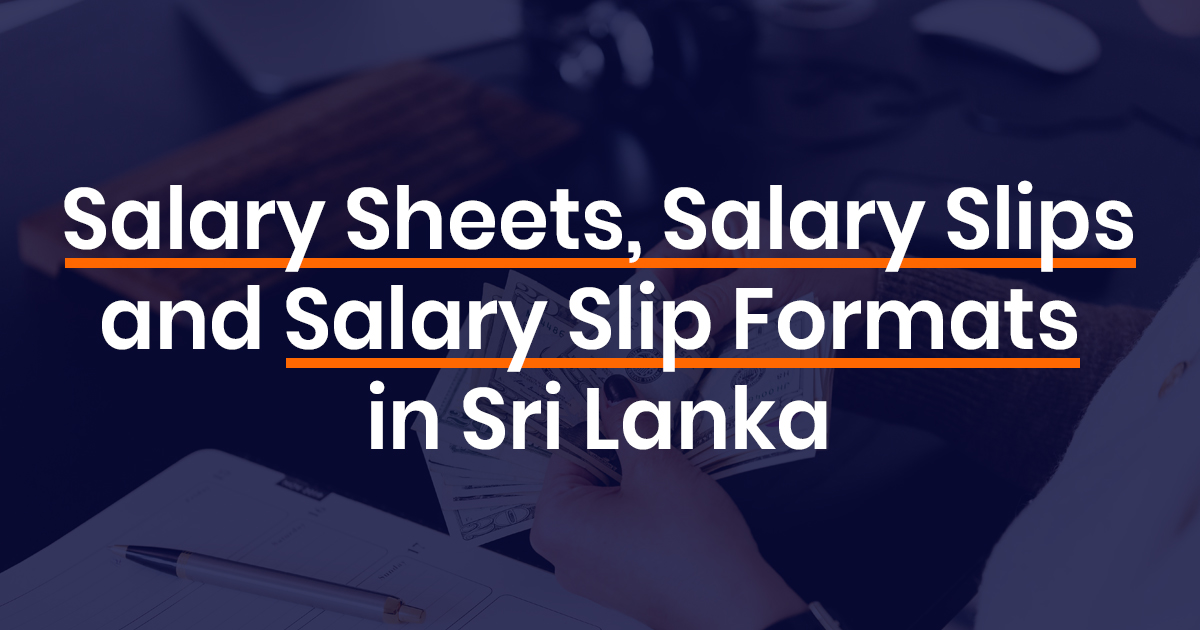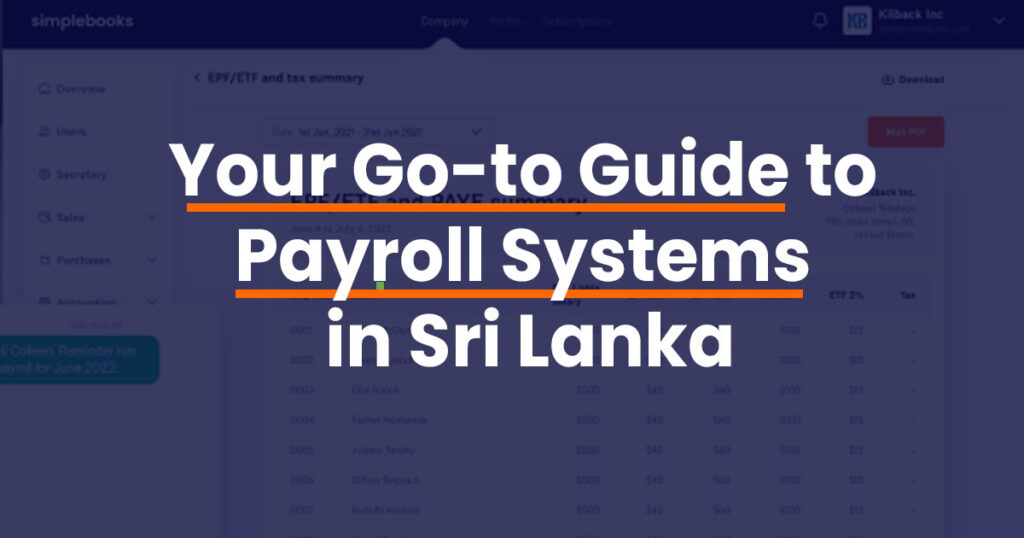Payroll Made Simple: A Guided Payroll Tool with a Professional Touch
Trusted by over 5000 businesses in Sri Lanka
Why Simplebooks?
Our tool automates complex payroll calculations, ensuring accuracy and saving you time. Plus, our experts are always on hand to answer your questions and simplify the process.

Navigating tax regulations can be complex. Our tax specialists stay updated on the latest changes, and our tool streamlines your employee tax filings, giving you peace of mind.

While no tool fully automates the registration process, our payroll experts step in. They’ll handle both employer and employee registrations, ensuring a smooth and compliant experience.

All your essential payroll records are centralized and easily accessible, making reporting and analysis a breeze.

Payroll involves more than calculations. Get personalized advice from our specialists to optimize your payroll management and make informed decisions.






Don’t worry about payroll management anymore – Let us take on the hassle
1
2
3
4
Why Simplebooks Payroll?
Made for your convenience
100% online, safe and secure
Fully compliant
Team of Payroll experts available anytime
One month trial - cancel anytime
All-inclusive pricing to register your business
1-month trial period
- REPF & ETF registration services for company and employees
- RAccess to Monthly Reports.
- RComputations of Payroll
- ^Basic Salaries
- ^All Applicable Taxes for Employees
- ^Other Employee Deductions
- ^ EPF/ETF and APIT Applicable to Employees
- ^Bonuses and Benefits
- ^Collection and payment of EPF & ETF
- ^Sending Payslips to Employees
- ^ Leave Management
- ^Storage of Employee Documents
Help us, help you by being one of the 5000 businesses
in Sri Lanka that has relied on us.
Frequently Asked Questions
How do I use the payroll tool?
How can I view an employee’s leave information?
Step 01 – Go to the tab titled “Payroll” on the left menu bar
Step 02 – Select the tab “Employees” from the dropdown
Step 03 – Click on the name of the employee
Step 04 – An overview of the employee will appear, select the tab “leave” to view leave details
How to create a pay run?
As you go about adding employee details, the payroll tool will automate this for you. Select “Payrun” under the payroll tab to view this.
How to calculate EPF/ETF and taxes?
As you go about adding employee details, the payroll tool will automate this for you. Select “Payrun” under the payroll tab to check total EFT/ETF and taxes or select the tab “Employees” from the dropdown and click on an employee’s name to view it on an individual level.
What reports can I generate?
You can generate the following documents-
– Cash requirements
– EFT/ETF summary
– Tax summary
– Employee summary
– Payment report
– Leave report
Can I download the reports?
Step 01 – Go to the tab titled “Payroll” on the left menu bar
Step 02 – Select the tab “Reports” from the dropdown
Step 03 – Click on the report you want to download
Step 04 – An overview of the selected report will appear. Click on the “Download” button on the top right to download it.
Can my accountant or bookkeeper use it?
Yes, you can add them to the dashboard to collaborate with you. The Simplebooks Dashboard allows you to add multiple users to your account.
How to store/add employee data?
Step 01 – Go to the tab titled “Payroll” on the left menu bar
Step 02 – Select the tab “Employees” from the dropdown
Step 03 – Click on “Add new employee” on the top right of the screen
Step 04 – Woohoo, you can now start adding employees!
How to download/view employee leave reports?
Step 01 – Go to the tab titled “Payroll” on the left menu bar
Step 02 – Select the tab “Reports” from the dropdown
Step 03 – Click on “Leave Report”
Step 04 – An overview of all your employee’s leaves will appear on the screen.
How to edit your pay run?
Step 01 – Go to the tab titled “Payroll” on the left menu bar
Step 02 – Select the tab “Pay run” from the dropdown
Step 03 – Click on the “Run Payroll” button on the top right of the screen
Step 04 – An overview of that month’s payroll will appear
Step 05 – Click on the details you wish to edit
Step 06 – Once you are done, click on the “Complete Payroll” button on the bottom left of the screen
How to download/email a payslip?
Step 01 – Go to the tab titled “Payroll” on the left menu bar
Step 02 – Select the tab “Employees” from the dropdown
Step 03 – Click on the name of the employee
Step 04 – An overview of the employee will appear, select the tab “Document”
Step 05 – You will see a category titled “Payslip”, click on the month you wish to download
How to generate reports?
Step 01 – Go to the tab titled “Payroll” on the left menu bar
Step 02 – Select the tab “Reports” from the dropdown
Step 03 – Click on the report you wish to view
Step 04 – An overview of the selected report will appear.
Is my data secure?
Our servers are encrypted and protected, so any connection between you and the Simplebooks Dashboard is 100% safe and secure.
We’re on a mission to empower businesses in Sri Lanka, so here’s some reading to improve your experience.
We’re Launching Soon!
Bookkeeping
- Track your income and expenses with profit & loss statements
- Double-entry accounting software to balance your transactions
- Accounting dashboard to get a bigger picture of your business
Invoicing
- Create and customise professional invoices
- Send it to your customers with ease
- Set recurring payment invoices
- Follow up with overdue reminders
Tax
- File for Individual and Company taxes
- Submit all your forms and documents online
- Super free and simple process